
Improve iphone Performance
All About Tech

Improve iphone Performance
Want to make your iPhone faster? Many people find their iPhones getting slower over time. But don’t worry! This guide will help you learn easy tricks to improve iPhone performance. We’ll talk about how to clear clutter and adjust settings. Let’s make your iPhone feel brand new again!
Just like people, iPhones get older and a little less powerful. Newer apps and features might be a bit much for them to handle.
If your iPhone is crammed with stuff, it has to work harder to find things. Think of it like a messy room – it takes longer to find what you need!
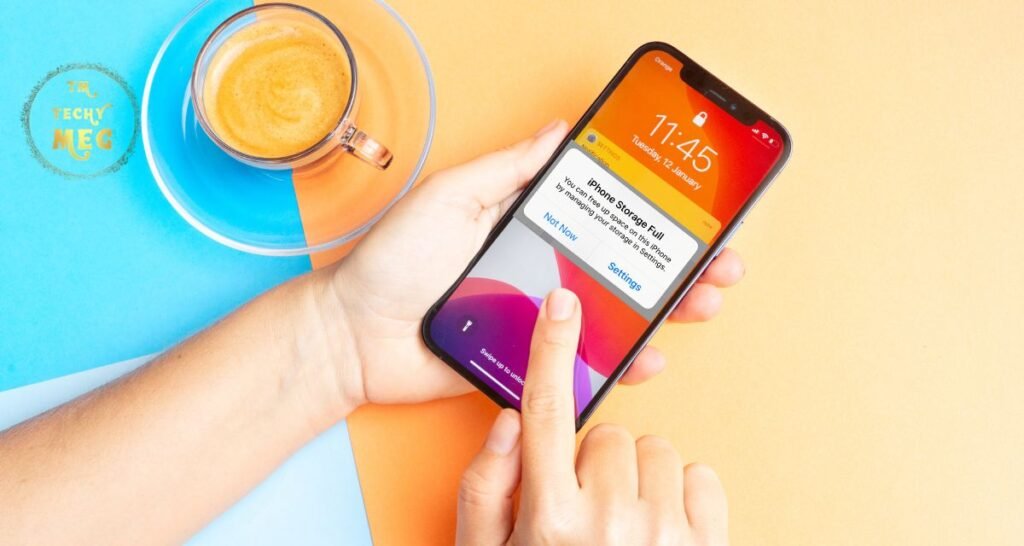
Sometimes there are bugs in older versions of iPhone software (called iOS) that can make things slow down. Apple releases updates to fix these bugs and make things faster.

Some apps like to run in the background even when you’re not using them. This can drain your battery and slow down your phone.
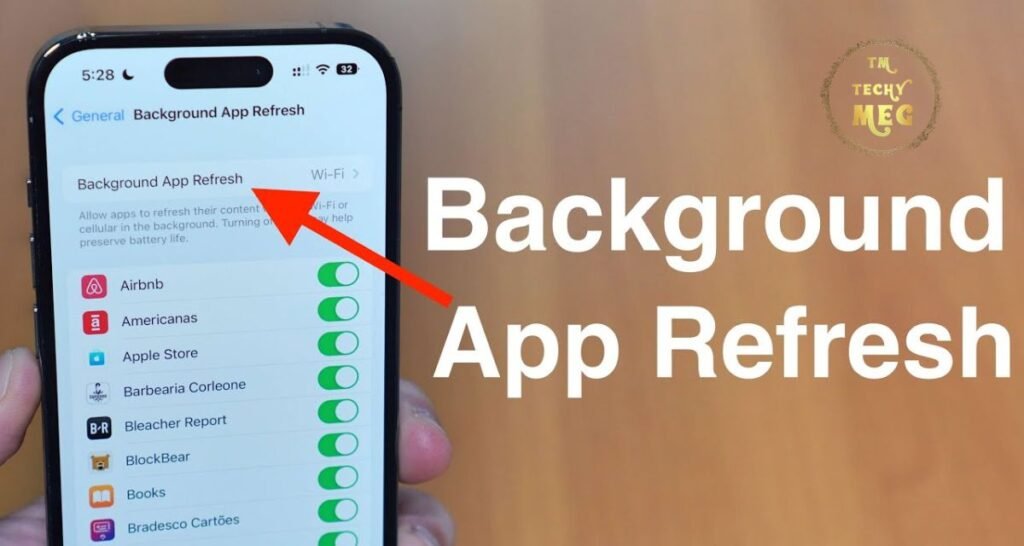
iPhones slow down when they get too hot, kind of like taking a break on a hot day. This protects them from getting damaged.
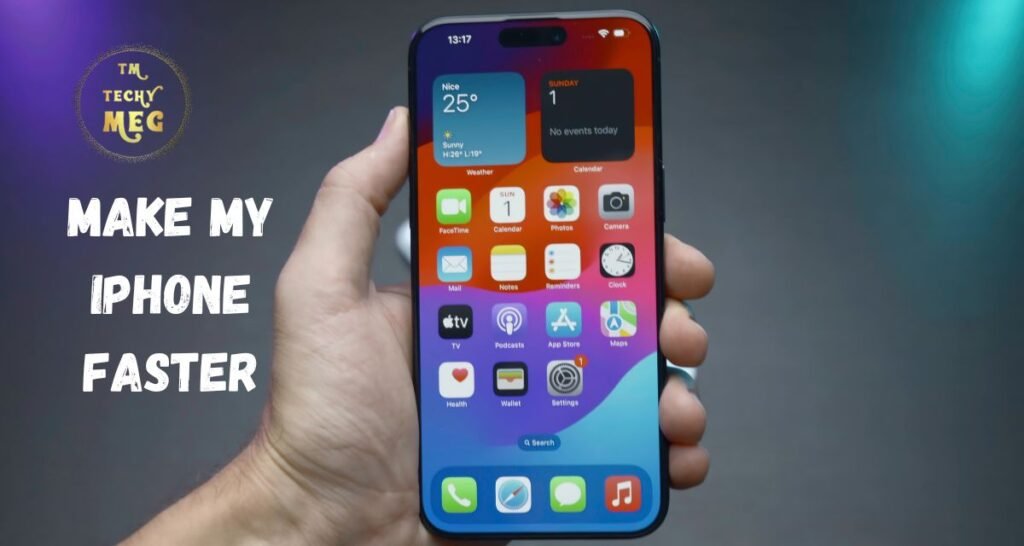
1: Force Restart Your iPhone: This can clear temporary glitches and free up memory.
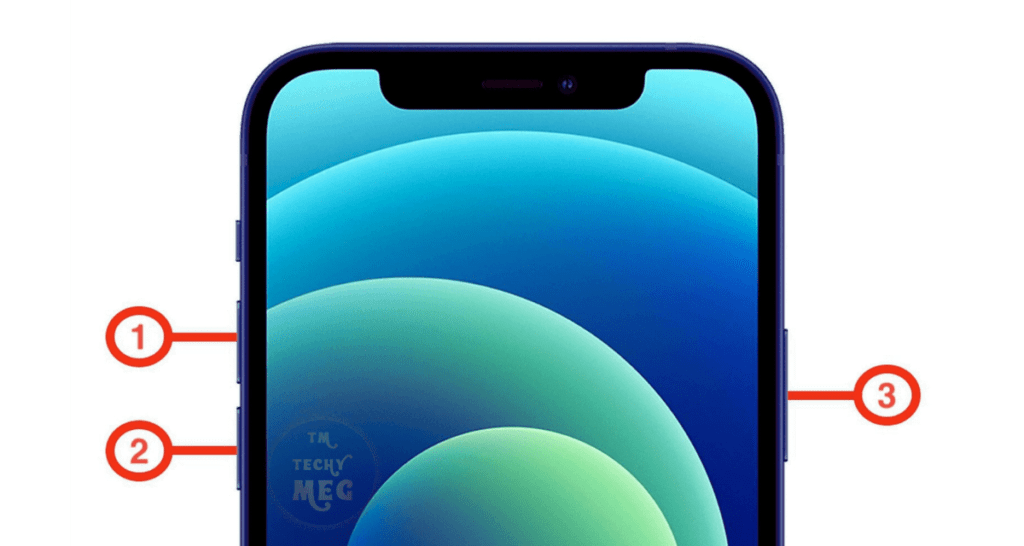
2: Close Unnecessary Apps: While closing background apps doesn’t always help, closing buggy or frozen ones can.
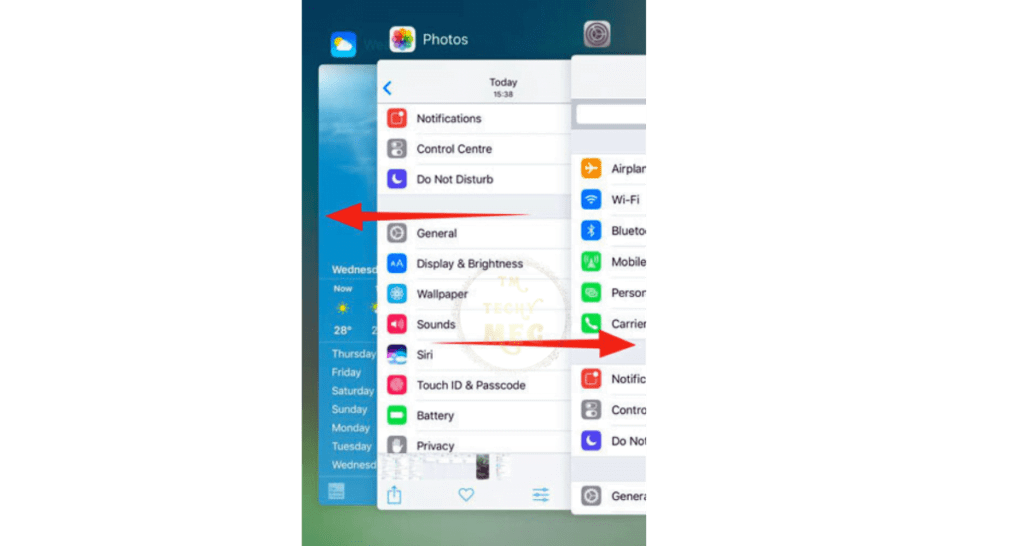
3: Check Your Internet Connection: A strong Wi-Fi or cellular connection is essential for optimal performance.
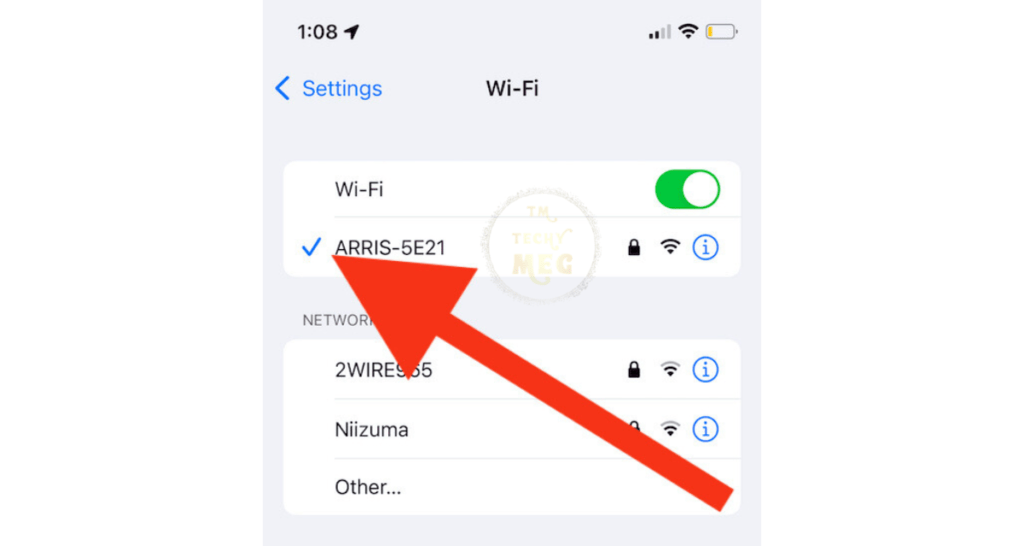
1: Determine Storage: Use Settings > General > iPhone Storage to find apps and files taking up the most space.

2: Use iCloud Storage: Enable the iCloud Photo Library and offload unused apps to free up space.

3: Delete unnecessary photos and videos: Review and remove unwanted media from your device.

4: Clear Safari Cache: Refresh your browsing experience by clearing cache and data in Settings > Safari.
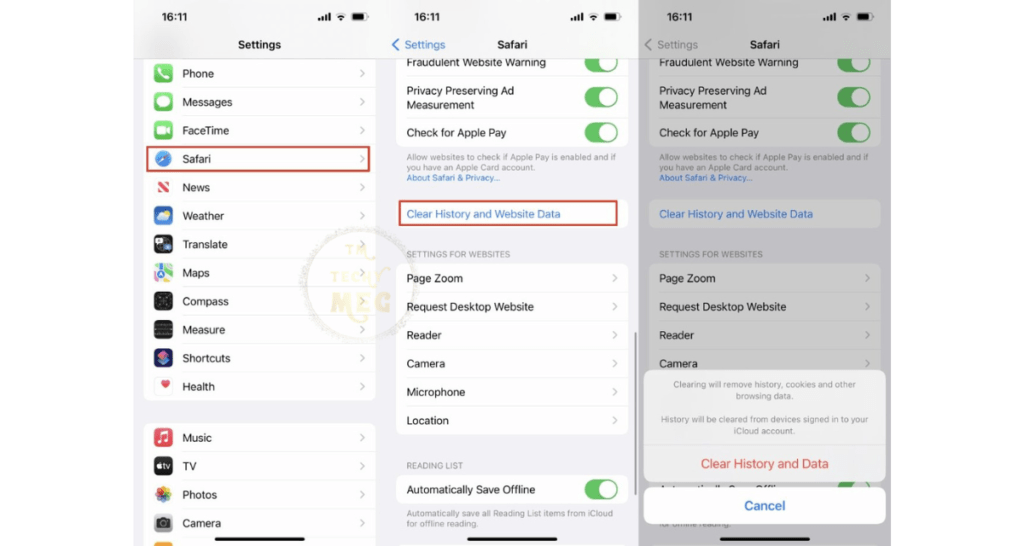
1: Disable Background App Refresh: Manage this feature in Settings > General > Background App Refresh.
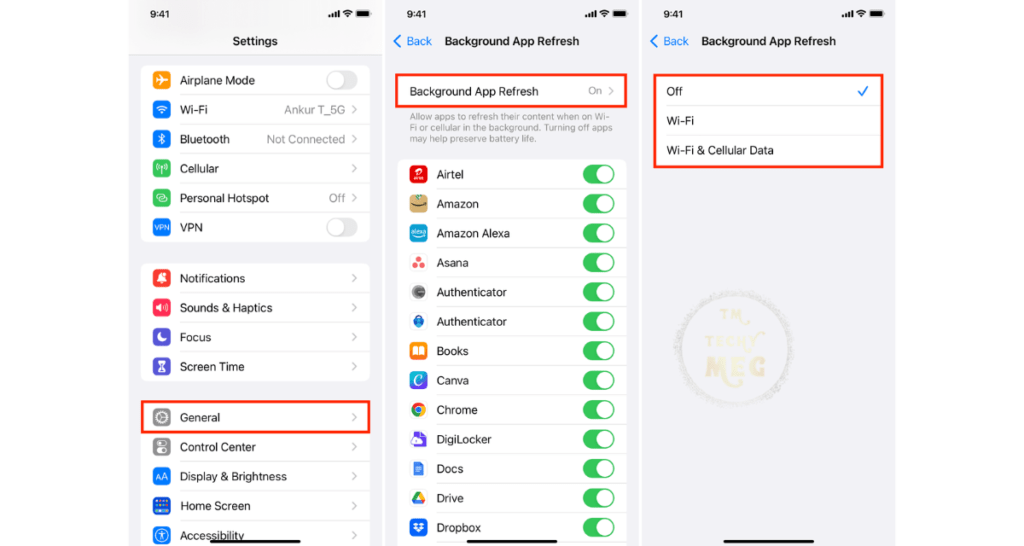
2: Manage Location Services: Limit location access for apps that don’t need it in Settings > Privacy > Location Services.
1: Reduce Motion Effects: Enable “Reduce Motion” in Settings > Accessibility > Motion for a smoother experience.
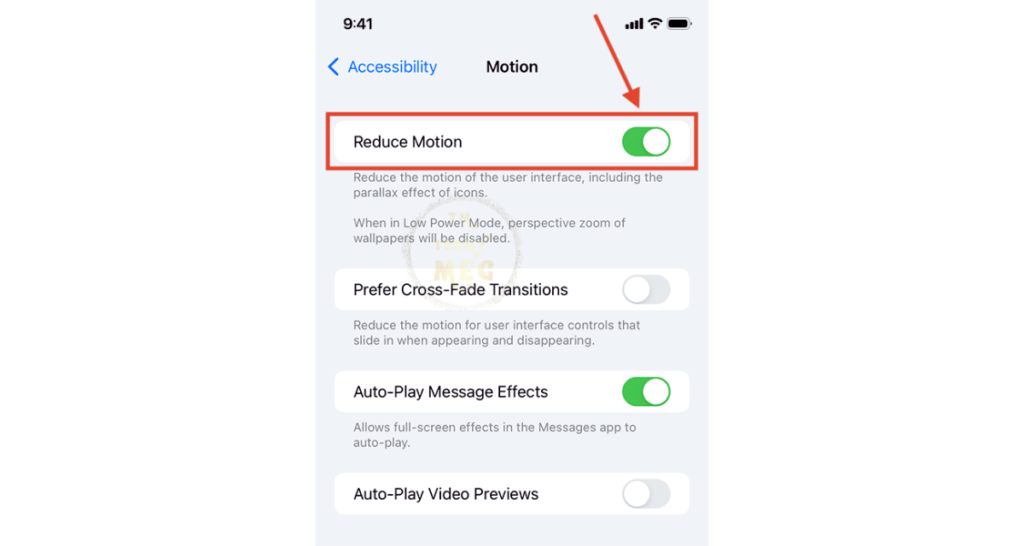
2: Disable Automatic Downloads: Turn off automatic downloads in Settings > iTunes & App Store.
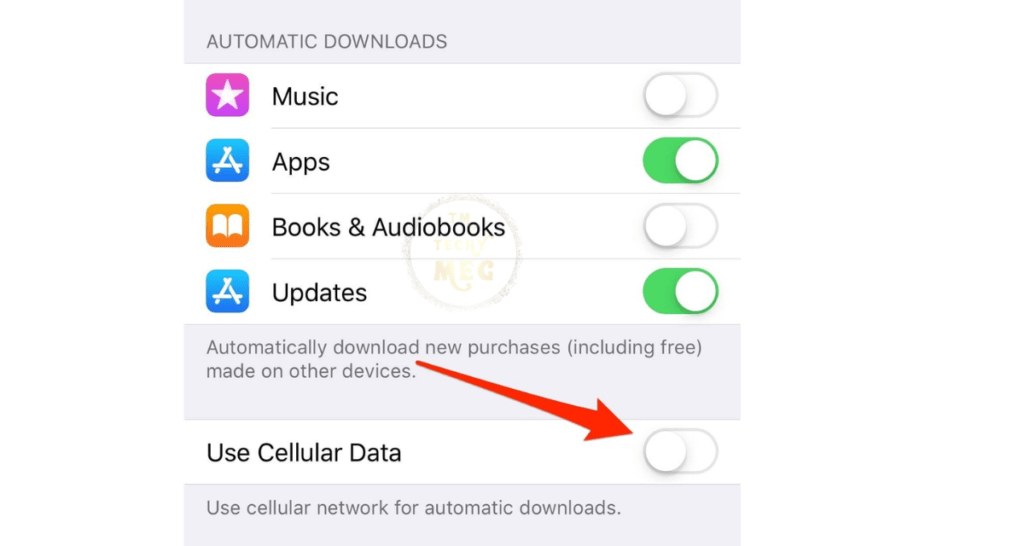
3: Adjust Background App Refresh: Manage which apps can update in the background in Settings > General > Background App Refresh.
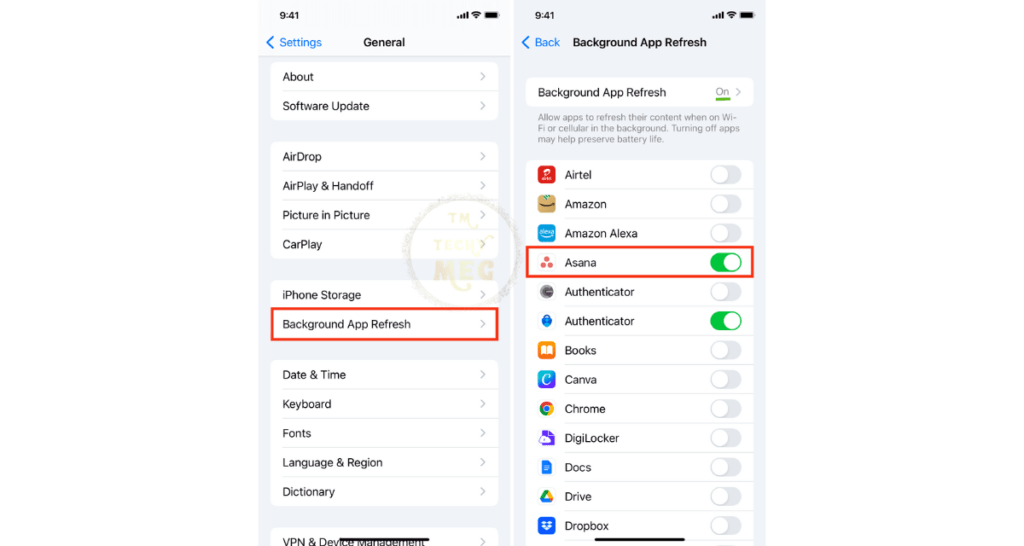
1: Reset All Settings: This resets various settings but doesn’t erase data (Settings > General > Reset > Reset All Settings).

2: Update to the Latest iOS Version: Install updates for bug fixes and performance improvements.

3: Restore Your iPhone: As a last resort, restore your iPhone in Settings > General > Reset > Erase All Content and Settings.
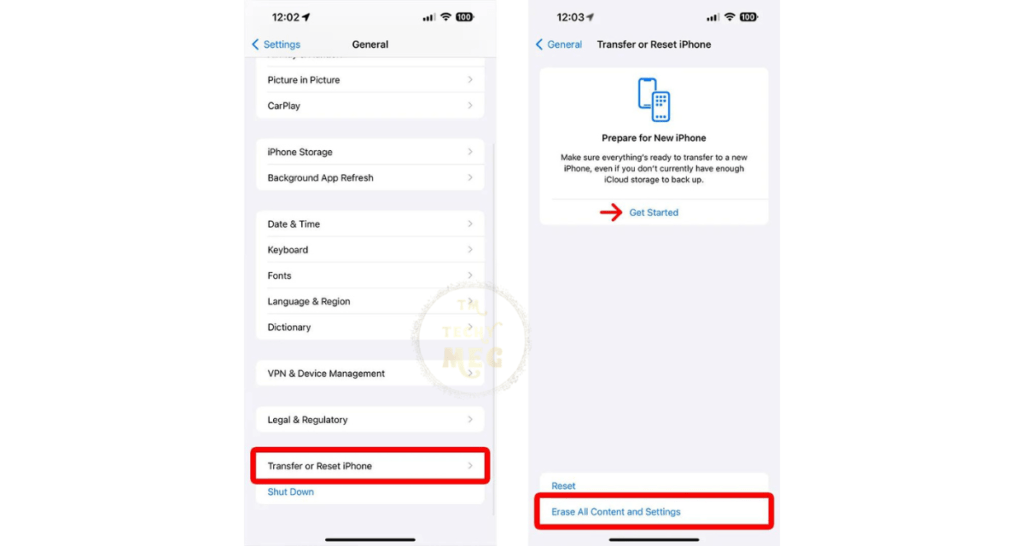
If your iPhone remains slow despite trying these solutions, it might be time for a new device.
In summary, if you follow these easy tips, you can make your iPhone work better. Clearing space, managing apps, and adjusting settings can help your phone run faster and smoother. It’s important to do these things regularly to keep your iPhone in good shape and enjoy using it for a long time.