
how to screen record on Acer laptop 6 simple ways
All About Tech

how to screen record on Acer laptop 6 simple ways
If you don’t know how to screen record on Acer laptop, recording what’s happening on your Acer laptop screen can be super easy. Whether you’re showing someone how to do something, saving a cool moment from a game, or taking a video of a problem with your computer, it’s important to have a good way to record your screen. This guide talks about six ways you can record the features of both the features that come with Windows and other helpful tools.
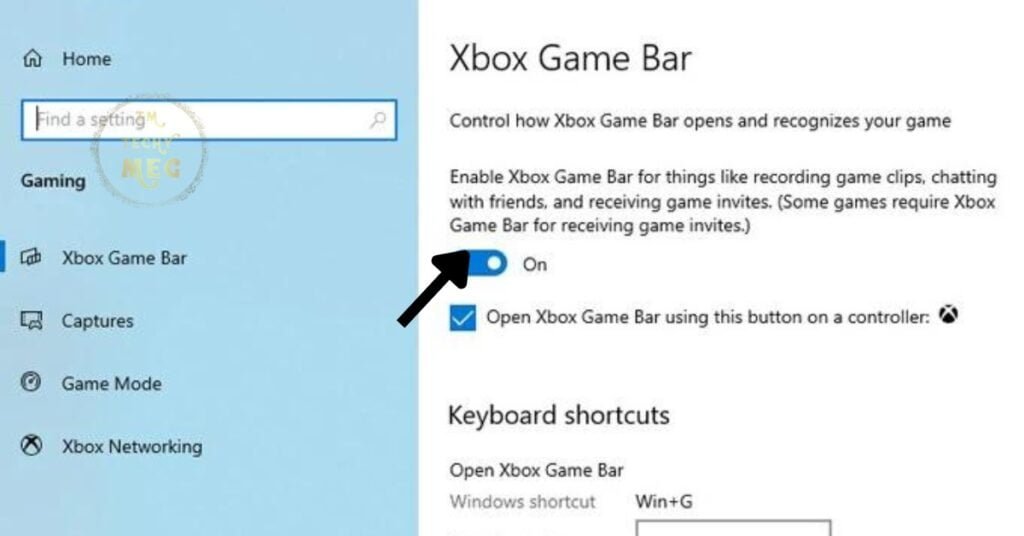
If you have an Acer laptop with Windows 10 or 11, you already have a handy tool called the Xbox Game Bar. It’s made for recording video games, but it works great for recording anything on your screen:
Open the Bar: Press the Windows key + G at the same time.
Customize (Optional): You might need to turn on the Xbox Game Bar if it’s your first time. You can also change settings, like recording your voice or recording in the background.
Start Recording: Click the round record button in the Game Bar or press Windows key + Alt + R.
Stop and Save: Click the red square button in the Game Bar or press Windows key + Alt + R again to finish. Your recording will be saved in the “Videos” folder > “Captures” in your user folder. Method 2: Snipping Tool (For Windows 10 & 11)
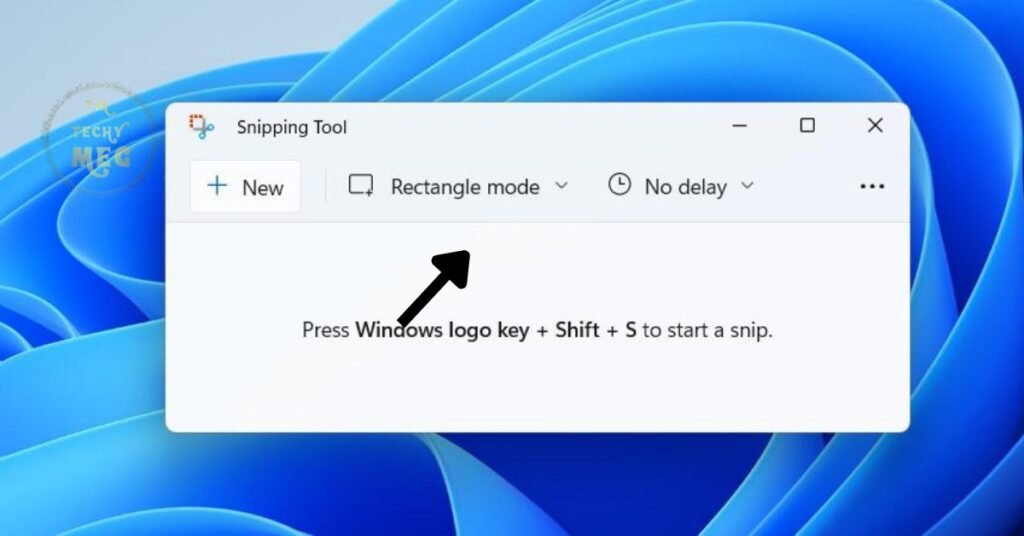
The Snipping Tool isn’t just for taking pictures of your screen anymore. It can also record videos now:
Find the Tool: Search for “Snipping Tool” and open it. Choose Record Mode: Click the dropdown next to “New” and pick “Record.” Start Recording: Click “New” to begin recording. Your screen will get a bit darker to show it’s recording. Stop and Edit (Optional): Press Esc or click stop in the Snipping Tool to finish. You can trim the recording before saving it.
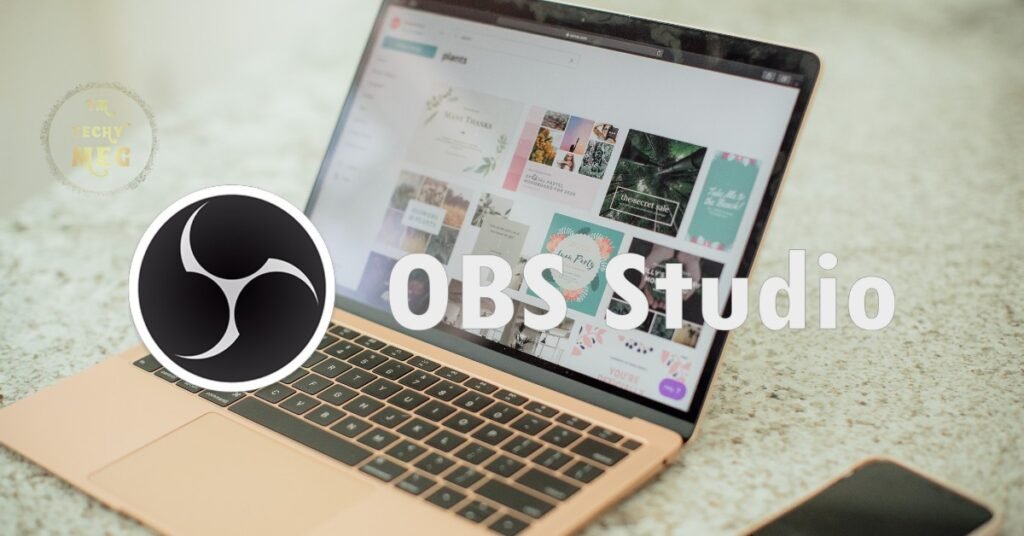
If you want more features, you can try other software like OBS Studio or Screencastify:
OBS Studio: It’s free and has lots of options for recording quality and sound. Screencastify: This one works right in your web browser and is easy to use.
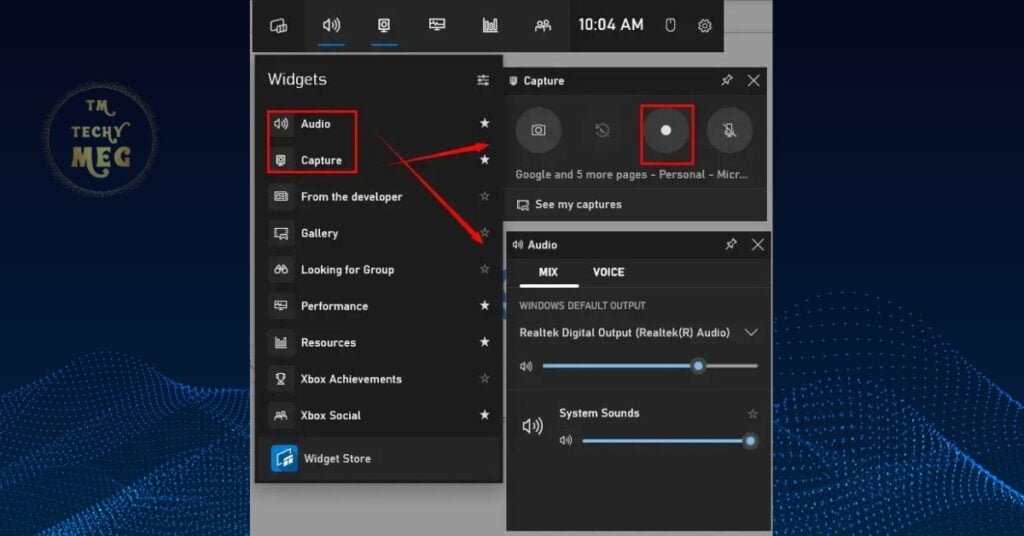
Some Acer laptops come with a tool called Acer Quick Access that might have a screen recording option:
Find Quick Access: Look for it in the Start Menu or your system tray. Check the Toolkit: See if there’s a screen recording tool in Acer Quick Access. Record: Follow the instructions to start and stop recording.
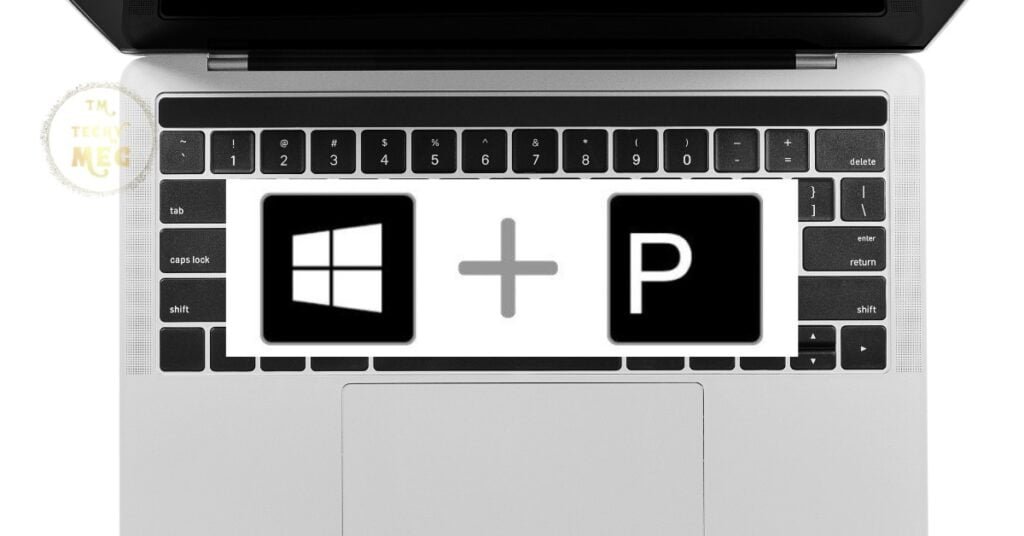
This isn’t for recording videos, but it’s a quick way to take a picture of your screen:
Press Windows key + Prt Sc to take a screenshot. It will be saved in your “Pictures” folder.
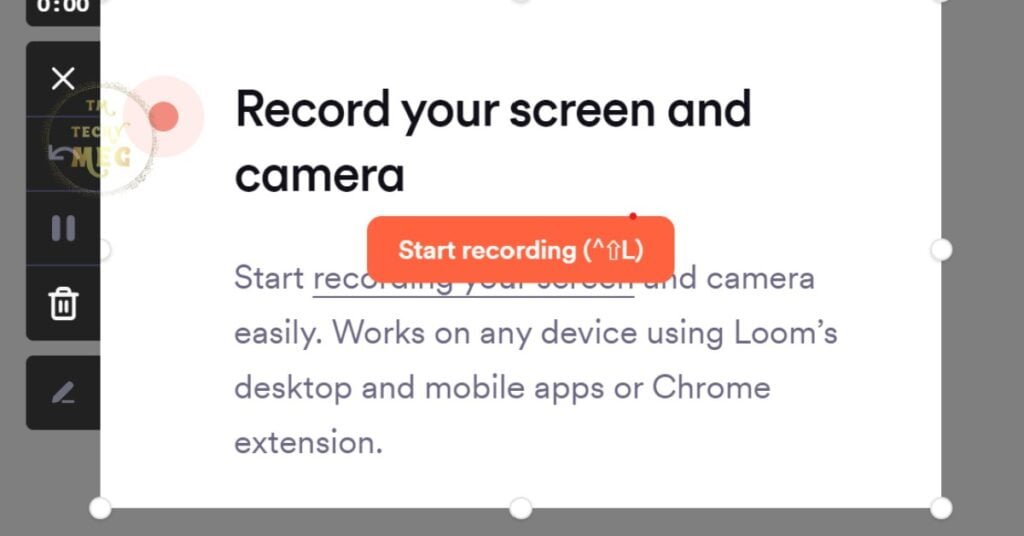
These services let you record without installing anything:
Loom and Screencastify are two options. Loom is easy to use for short videos, and Screencastify works in your browser.
For basic recording, try Windows Key + Prt Sc or the Snipping Tool. For games or short videos, use the Xbox Game Bar. For more options, try OBS Studio. For quick online recordings, check out Loom or Screencastify. If your Acer laptop has Quick Access, give that a try too. Editing and Sharing Your Recordings
After you record, you might want to edit or share your video:
Use editing software like Windows Movie Maker or Adobe Premiere Pro. Share your video on YouTube, Vimeo, or through cloud storage services like Google Drive.
Now you know different ways to record your Acer laptop screen. Whether you’re a pro or just starting, you can find the right method for you and start recording with confidence!