
How to unlock iphone passcode without computer
All About Tech

How to unlock iphone passcode without computer
iPhone needs to be running at least iOS 15.2 or newerInternet connection (Wi-Fi or cellular)

Enter a wrong passcode multiple times until the screen shows “iPhone unavailable, try again in one minute.”Repeat this step four times until it displays “iPhone unavailable, try again in one hour.”
“All you have to do is actually type in a wrong passcode … until we see iPhone unavailable, try again in one hour.”
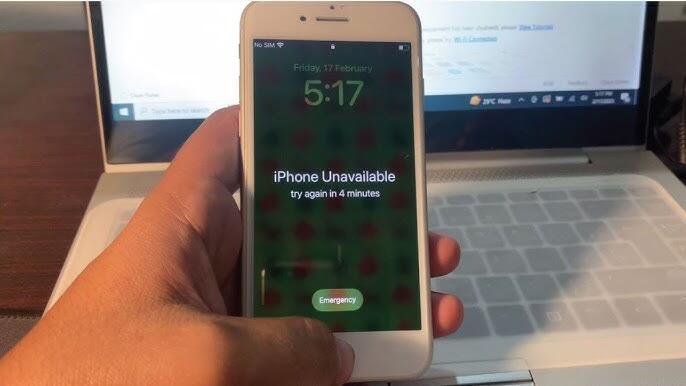
After waiting for one hour, ensure your iPhone is connected to the internet.Enter a wrong passcode again and observe the “iPhone unavailable” message.Select “Erase iPhone” when prompted.
“All you have to do is tap on ‘Erase iPhone’ and then you can see right here, ‘Erase all content and settings.'”
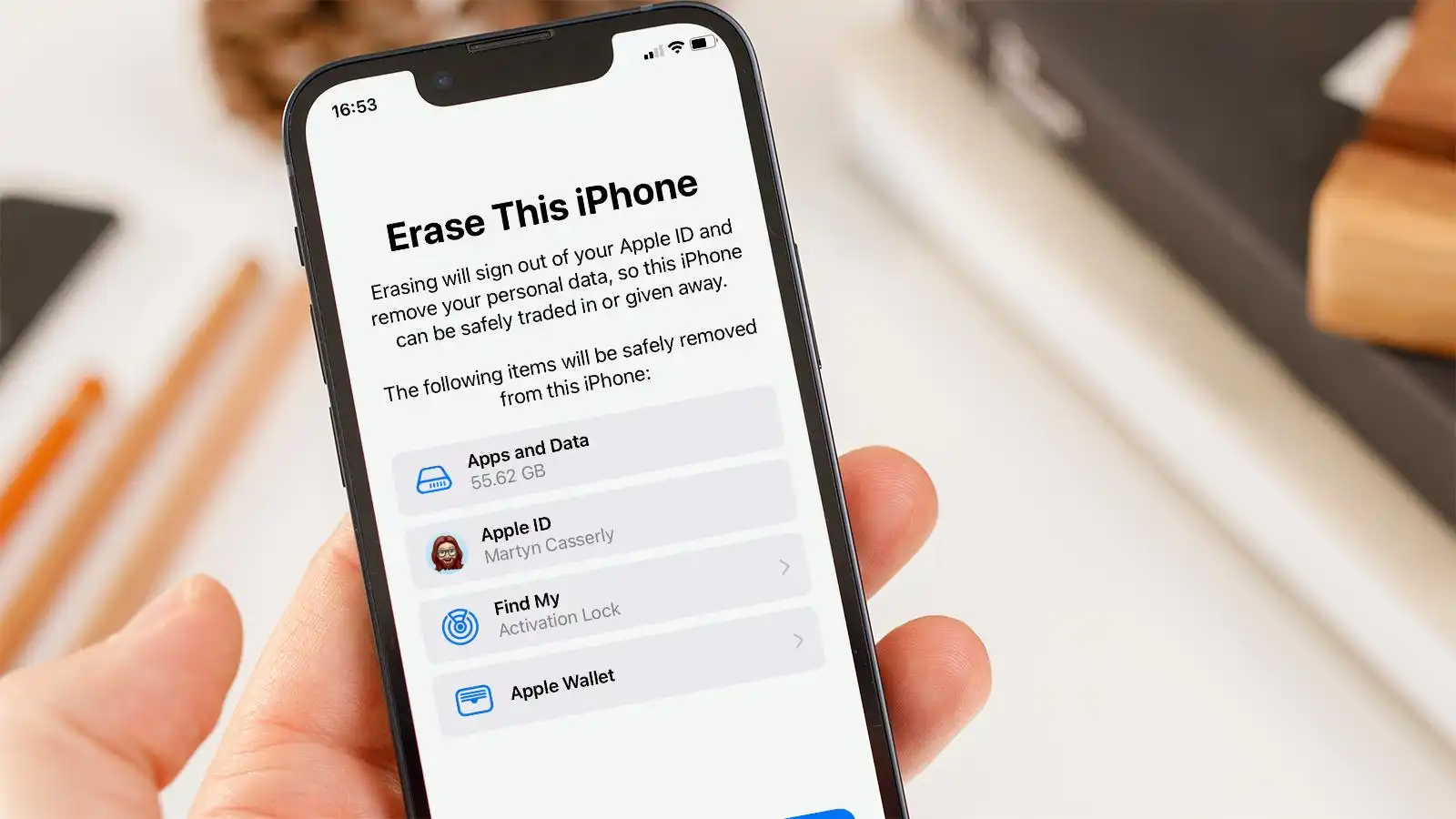
Wait for the erasing process to complete.Follow the initial setup steps as if you were setting up a new iPhone.Select language, region, and proceed with the setup process.
“As you can imagine, your old forgotten passcode is gone. It’s not here anymore. We have successfully removed it.”
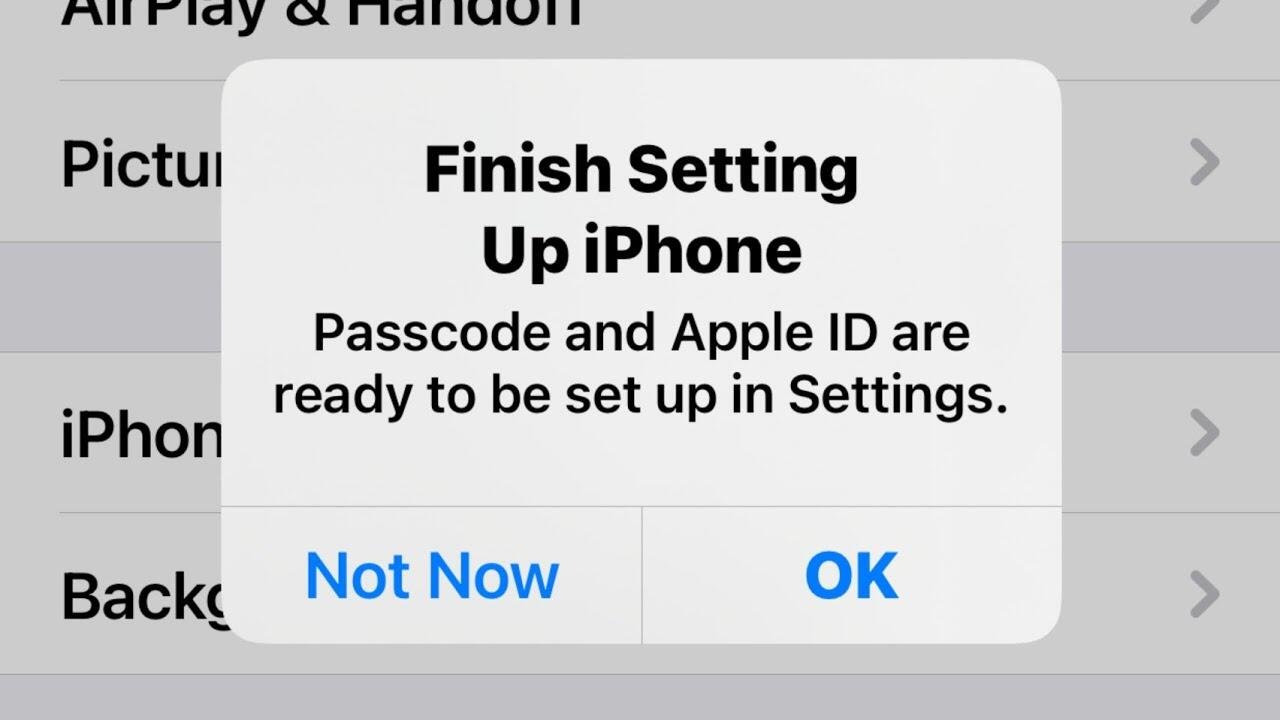
If you have an iCloud backup, you can restore your data from it.Complete the setup process and sign in with your Apple ID.
Follow the prompts to restore your apps, settings, and data.
“If you have a backup … you can recover from an iCloud backup so you can get all your information back.”
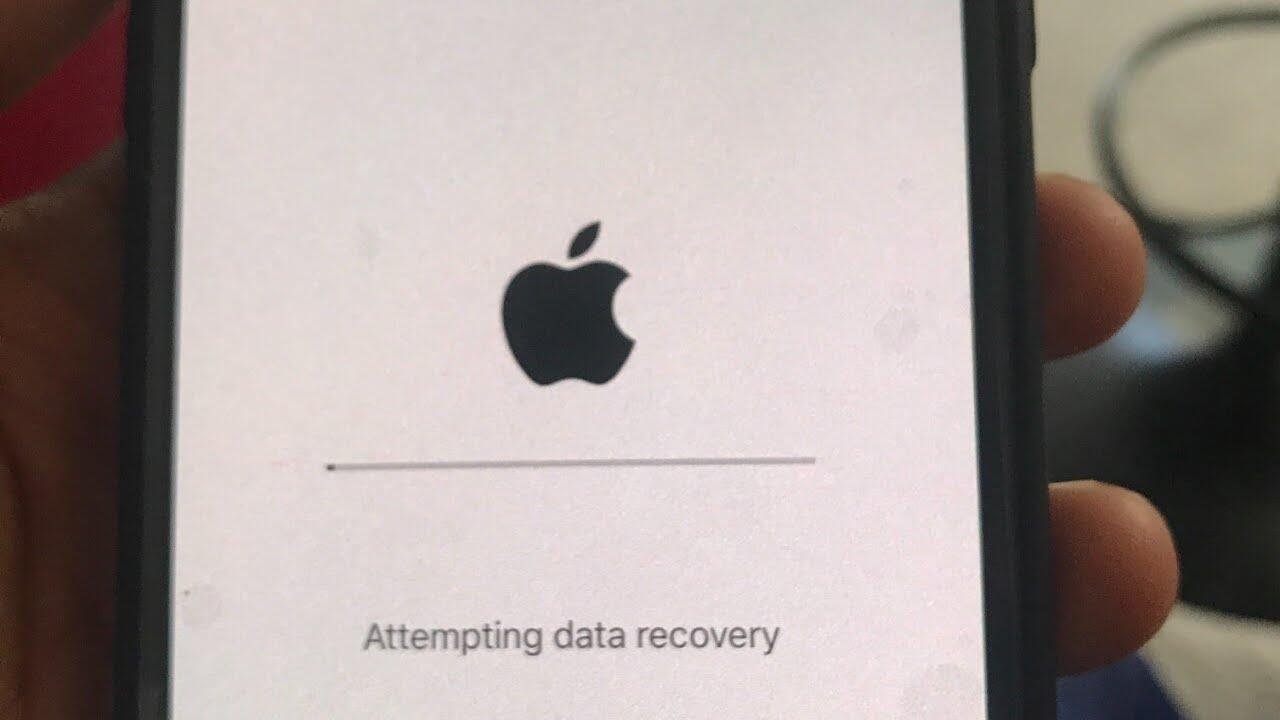
You can regain access to your iPhone by restoring it from iCloud or from a computer backup.This method allows you to bypass the passcode and set up a new one.
“Restore your iPhone from iCloud or a computer backup to regain access.”
Do check out techymeg for more helpful information:Maximize performance on your iPhone: how to maximize performance in iphone
Yes, it is possible to unlock your iPhone passcode without a computer using a few different methods, but the available options may vary depending on your iPhone’s iOS version and settings.
If you forgot your iPhone passcode and don’t have access to a computer, you can still try some methods to regain access. For example, you can use iCloud’s “Find My iPhone” feature to erase your device remotely and then set it up again without a passcode.
“Find My iPhone” allows you to remotely erase your device and set it up as new without a passcode. By using this feature, you can unlock your iPhone and gain access to it again.
To use “Find My iPhone” to unlock the passcode, your iPhone must be connected to the internet, and the “Find My iPhone” feature must be enabled in your device settings. Also, you should have an iCloud account associated with the iPhone.
Yes, using “Find My iPhone” to unlock your iPhone passcode will erase all the data on your device. This is why it’s essential to have a recent backup of your data if you decide to go through this process.